If there is one thing that the pandemic and accompanying shutdown have taught us, it’s the value of technology. Pre-pandemic, we were becoming jaded with our smartphones and suspicious of social media, conscious of the value of our data and how much we were giving away.
Not much has changed in that respect – we’re still jaded and suspicious – but perhaps there’s a little more appreciation for the good side of technology instead of solely focusing on the negative that comes with it.
During the lockdown there were Zoom parties and quizzes; video calls replaced family get-togethers, and there was more than one birthday celebrated with a cocktail (or mocktail) in front of the laptop instead of trying to push through a crowd to get to the bar. Technology helped us instead of hindered us. It was a welcome change.
With experts warning a second wave might be on the way, we may still need technology to communicate with family until there is an effective treatment or vaccine
For those who were cocooning – those considered vulnerable, either through chronic illness or simply because of the age group they fell into – technology provided a line to the outside world. Videos were created and sent into nursing homes on USB keys. There was an appeal for unused iPads and tablets for nursing homes and hospitals to facilitate video calls between patients who were cut off from visitors because of the pandemic restrictions and family members.
We may be over the worst of the initial wave of coronavirus, but with experts warning there might be a second wave on the way we may still be dependent on technology to communicate with more vulnerable family members periodically until there is an effective treatment, a vaccine, or the virus dies out.
So what should you be looking at?
Tablets and smartphones
If you are in the market for a new tablet and want to get something specially designed for those who want a simpler, easy-to-use device, there are options out there.
The Acorn tablet aims to connect older users through a custom-designed software interface that concentrates on the most common tasks: taking photos, contacting family members and so on. The tablet itself is an Android device, with 32GB of storage and a 10.1-inch screen. The software underneath that custom-designed system is Android 8.1.
The custom software offers plenty of guidance for those less familiar with technology. There are four main menu options: talk, photos, calendar and explore, with an Acorn button in the centre. Tap that middle button and you get an overview of your day – what time it is, what the weather forecast is, notifications to deal with. You can also access local content, such as news or public events, for example, and add them to your calendar for the future from that main screen.
Once the initial set-up is run, the important things are at your fingertips.
It's made by an Irish company, Cliffrun Media, so you have the added bonus of supporting a home-grown company.
Doro, meanwhile, has designed a range of smartphones for users with different needs, with high-contrast screens for those who may have visual difficulties, louder ringtones and compatibility with hearing aids. Some have an emergency contact button to allow owners to send an emergency message or call to a designated contact and get help.
With the focus on making the phones as user-friendly as possible, the menus are kept simple and straightforward, so you don’t have to spend hours hunting around your phone.
There are a few options, from clamshell “feature” phones with large buttons, to touchscreen Android phones such as the 8080. There is also the option for remote support through MyDoro.
But what if you have a device already at home? You don’t have to buy a new smartphone or tablet. Most tablets have accessibility features that can turn them from a standard device into one that’s more inclusive of everyone’s needs.
There are a number of settings on iPhones and iPads that help make them more accessible. There are screen reader options, such as VoiceOver, which will read aloud items on the screen once they are tapped, or Spoken Content, which will read aloud text on the screen. Zoom will magnify the screen, with a setting to automatically switch to zoom in on the text when a keyboard appears. You can also adjust the display and text size to make it easier to read, increase the contrast or apply colour filters to help people who are colour-blind.
There is also a setting on iPhones that when activated will improve the audio quality of some hearing aids. There are some high-tech hearing aids that can connect to the iPhone itself, so you can stream audio – phone calls, music – directly from the phone to your hearing aid. ReSound, for example, has a range of hearing aids that are made for iPhone, and have the certification to prove it.
To enable these or any of iOS’s other accessibility settings, go to Settings>Accessibility.
It’s a similar story for Android users. Increasing the font size on the display, increasing the display size itself, and the ability to correct for colour-blindness are all there. You can also connect directly to compatible hearing aids too.
You can find the accessibility settings under Settings>Accessibility.
Android handsets also have an ‘easy’ mode that, when enabled, will present you with a simplified home screen. Go to Settings, and look under Home Screen to change the home screen launcher to easy mode.
Safety and security
One area where technology can really help is with safety and security. From connected cameras to interactive speakers, they can make it easier to keep an eye on relatives without being overly intrusive.
Smart speakers aren’t for everyone. Concerns have been raised around privacy, given that the devices are designed to listen out for their “wake word”, and there are some people that just don’t see the point of the digital assistants.
But they have their uses. If you have smart home devices, such as wifi lightbulbs or heating controls, for example, they can be controlled via compatible smart speakers with a few voice commands. It's far easier to ask Google or Alexa to turn up the heating or set reminders for important tasks than it is to do it through your smartphone.
If you want something with a screen so you can do video calls, the Echo Show will let you get face to face through the Alexa app or another Echo Show. Ditto for the Google Nest Hub Max, which has a built-in camera for Duo calls.
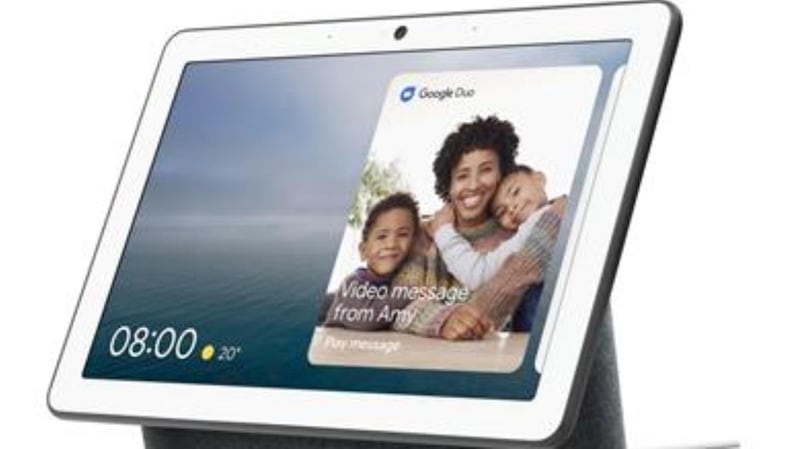
If you don't want to sign up with Google or Amazon though, here is the Google Nest Hub Max, which has a built-in camera for Duo calls.
somewhat of a halfway house. Cork-based Smartzone has introduced a new product to its Alarm.com-backed line-up, the Wellcam, which is designed to assist independent living. It’s a camera with a two-way speaker and activity sensors that let you keep an eye on your family member. Either you can check in with them using the camera, or they can call your Smartzone app directly at the touch of a button.
Meanwhile, the activity monitor on the camera will let you know if there is anything out of the ordinary going on, learning activity patterns and alerting you when they change.
It needs two things: a Smartzone account and a broadband connection, but the former doesn’t have to be something your relative signs up for – you can add it to your own account and put the device in your family member’s home.
Vodafone, meanwhile, offers the SOS bracelet, a wearable that with the addition of a Vodafone V-Sim designed for internet-connected devices rather than your phone, will give your loved one a way to contact you at the touch of a button in an emergency. Vodafone Ireland no longer sells it through its website, but Amazon UK has a few of the trackers for sale.
Tech support
Providing tech support for family members can be stressful, especially if you are trying to do it remotely with vague descriptions of what is actually going on. Is it a glitch or a deeper problem? Can the problem be solved with a simple reboot, or does it require specialised support, tweaking of settings or a full sweep of your hard drive?
If you have tried doing this even over video chat, you’ll appreciate the difficulty of the task. You can’t see the screen properly, if at all, thanks to video quality.
There are other options though. For Mac, Windows, Linux and mobile platforms AnyDesk is a remote desktop tool. For PCs and Macs, it means you can take control of the device remotely; for mobile devices, you can see what’s happening on the screen on your own device, and guide the owner through the necessary steps. It’s free of charge for personal use. All you need to do is make sure the target device has an internet connection, and there is someone at the screen to allow you access to the device.
Another option is TeamViewer. Install the TeamViewer QuickSupport app on the mobile device, and using the (free for non-commercial use) software on your tablet, mobile or laptop, you can see the mobile device’s screen.
There are a couple of steps, but the app walks the mobile user through it. To access the phone’s screen, you’ll need the device ID TeamViewer assigns the mobile device, which appears on the screen when the app starts up. It doesn’t change though, so once you have it, that’s it.
Again, it needs an internet connection at both ends, and the TeamViewer app must be running on the mobile device before you can connect to it. TeamViewer still requires the mobile user to give permission for the screen to be broadcast, so you can’t do it by stealth.
It’s purely a broadcast, but it allows you to see what’s going on on the device, and talk someone through the steps to diagnose and fix the problem.




















